
ZeroTier One VPN Solution simplified quick setup guides
Global Area Networking
Easily connect cloud, mobile, desktop, and data center resources anywhere.
Learn more https://www.zerotier.com
Step 5
Download installer from https://zerotier.com/download.shtml
For Windows, file name: ZeroTier One.msi
Old Windows required Microsoft .Net Framework 4.5 or higher
(https://www.microsoft.com/en-my/download/details.aspx?id=42642)

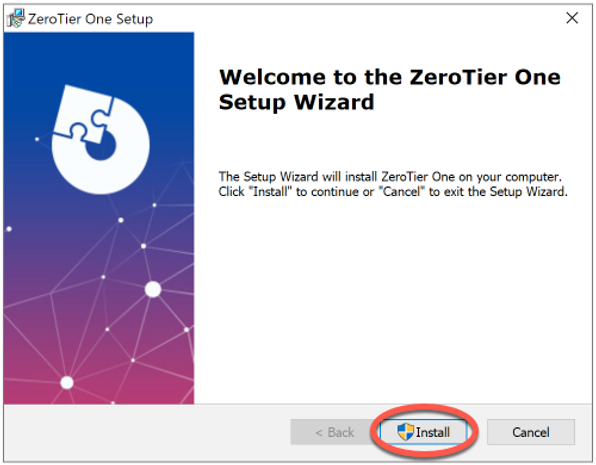


Join ZeroTier Network from the ZeroTier account registered earlier.
A Network ID can be found by login to https://zerotier.com with sign in



Ensure the ZeroTier program start together with the Windows start-up that standby for remote access to the host / Server anytime.


A well setup and "Joined" terminal will shown as below...
right-click ZeroTier icon > Show Networks...
Status > OK
Type > PUBLIC
Allow Managed IP > checked
Checked > Connected

In Windows Control Panel > Network and Internet > Network and Sharing Center
You will fine a new ZeroTier network adapter appear here with VPN IP address assigned.

ZeroTier Windows client installation is completed. This Windows client is ready to connect the Host/Server with VPN IP address.
Remote client are ready to connect the TSPLUS Host/ Server with a WEB Browser and the ZeroTier VPN IP address. (What is TSPLUS Remote Access? Free Trail download https://tsplus.net/southeast-asia/downloads.php)

Remote client are ready to connect the TSPLUS Host/ Server with Remote Desktop Connection and ZeroTier One VPN IP access



